In today's fast-paced digital world, video content has become an integral part of our lives. From capturing precious memories to creating engaging social media posts, videos help us tell our stories in a compelling way. However, sometimes a single video clip isn't enough to convey the full message. That's where combining videos comes in handy. In this blog post, we'll guide you through the process of how to combine videos on iPhone using Videoleap app’s power video merger tool.
Why combine videos?
There are countless reasons why you might want to put videos together on an iPhone. Here are just a few use cases:
- Creating a highlights reel: Whether you're a sports enthusiast, a travel vlogger, or just someone who loves capturing life's moments, combining two videos on iPhone into a single highlights reel can be a great way to showcase your experiences.
- Putting together a tutorial: If you're creating an instructional video or a how-to guide, you may need to stitch videos together on iPhone to cover all the steps involved. Combining videos allows you to present a clear and comprehensive tutorial.
- Telling a story: Sometimes, a single video clip doesn't tell the whole story. By combining multiple clips, you can create a narrative that engages your audience and keeps them hooked till the end.
- Product demos and reviews: If you're showcasing a product or reviewing an item, combining videos from different angles and perspectives can provide a more comprehensive overview for your viewers.
- Social media content: In the world of social media, attention spans are short. Combining multiple video clips into a single, engaging post can help you capture your audience's interest and increase engagement.
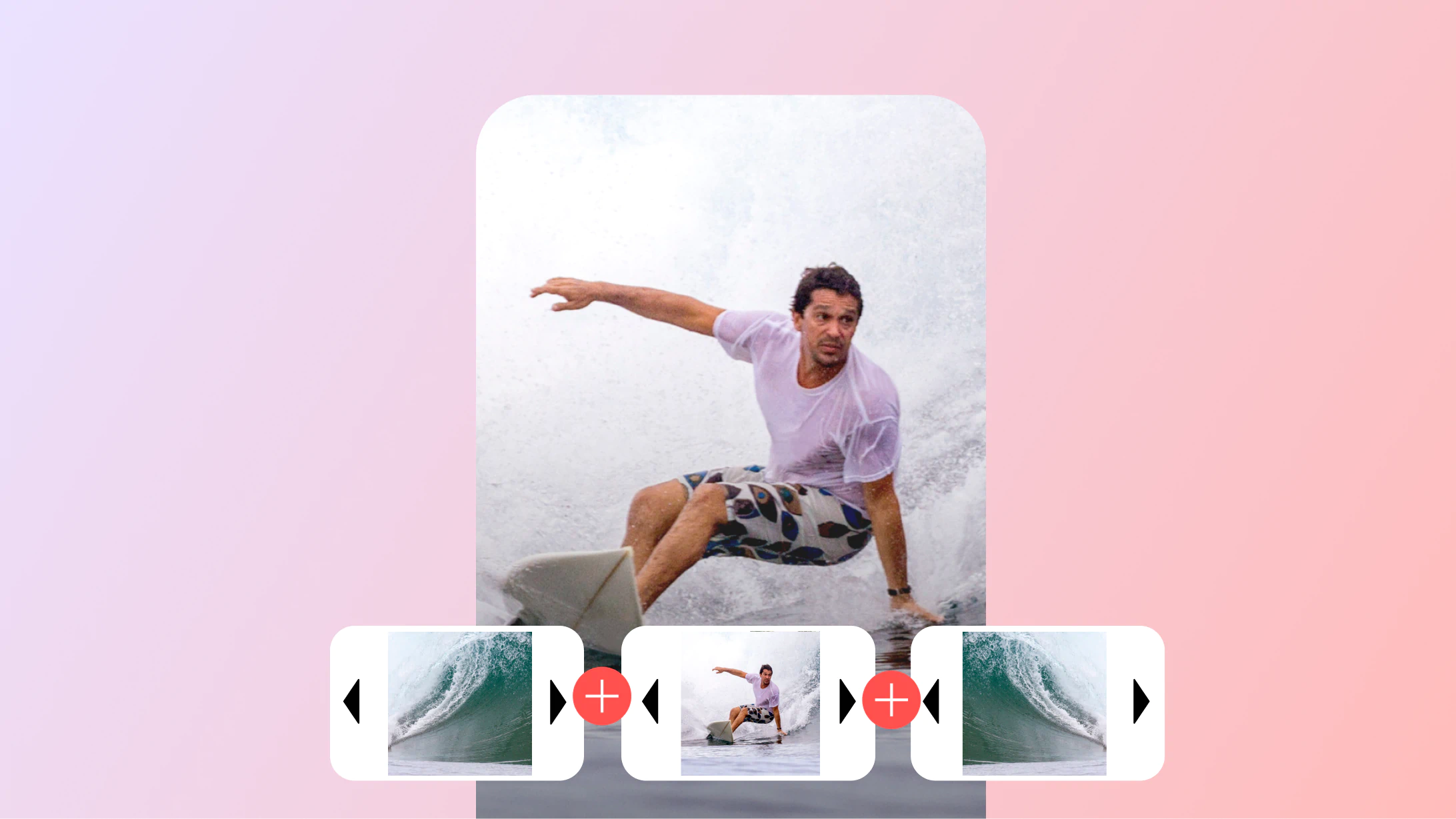
How to merge two videos on iPhone using Videoleap
Now that we've explored some use cases for combining videos, let's dive into the step-by-step process of how to merge two videos on iPhone using the Videoleap app.
Step 1: Download and install the Videoleap app from the App Store.
Step 2: Open the app and tap on the "Merge" option at the top of the homescreen.
Step 3: Select the video clips you want to combine from your iPhone's library. You can choose as many clips as you like.
Step 4: Arrange the clips in the order you want them to appear in the final video. You can do this by dragging and dropping the clips.
Step 5: Trim the clips to include only the parts you want in the final video. Simply drag the edges of each clip to set the start and end points.
Step 6: Add transitions between the clips to create a smooth flow. Videoleap offers a variety of transition effects to choose from.
Step 7: If desired, add music to your combined video. Videoleap has a royalty-free music library you can use, or you can import your own audio files.
Step 8: Once you're satisfied with your combined video, tap the export button to save it to your iPhone's camera roll or share it directly to your social media platforms.
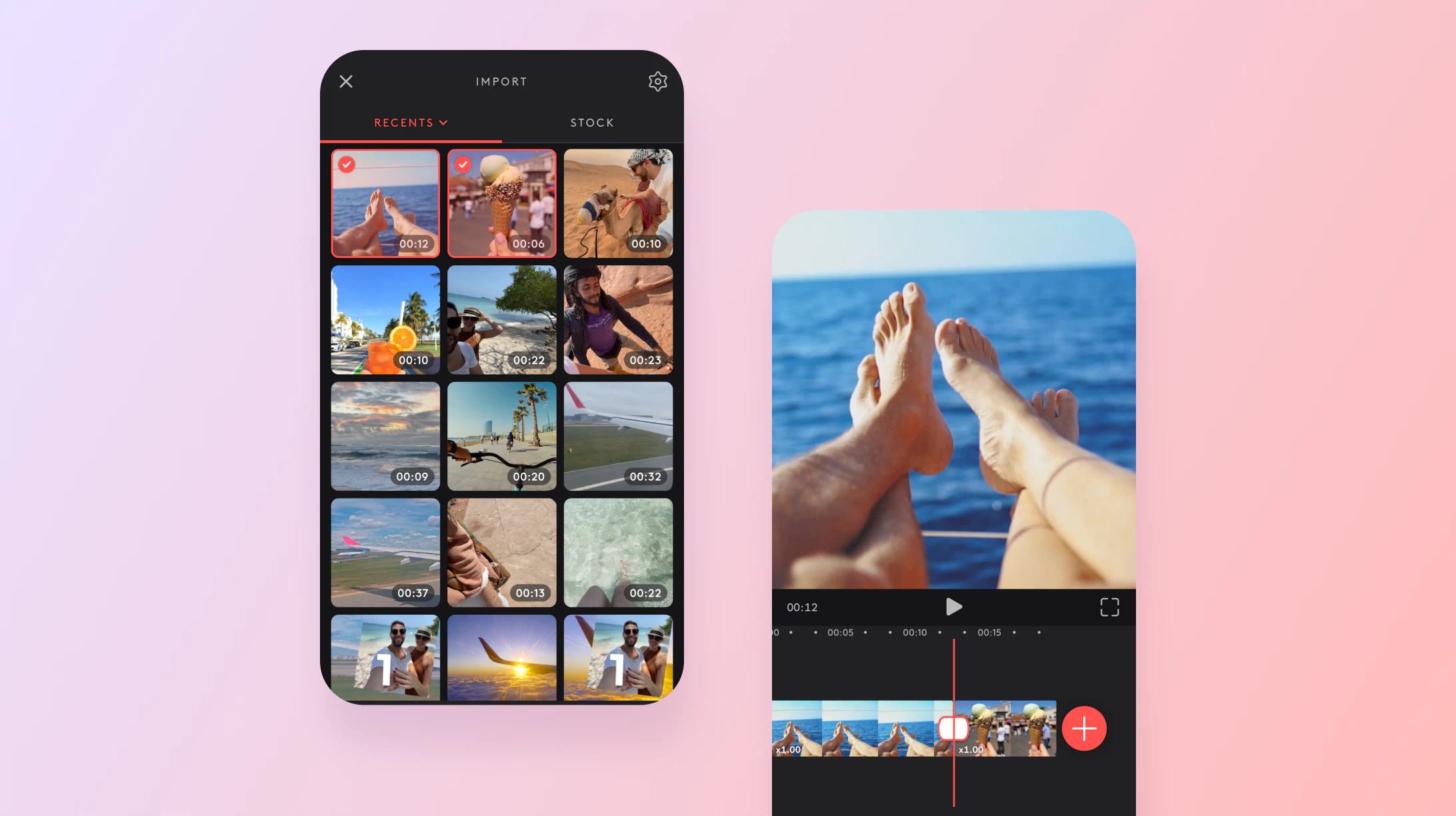
Tips for combining videos
- Keep it concise: While it's tempting to include every video clip you have, keeping your combined video concise and to the point will help maintain your audience's attention.
- Use transitions wisely: Transitions can add visual interest to your combined video, but using too many or overly flashy transitions can be distracting. Use them sparingly and choose ones that complement your content.
- Pay attention to audio: If you're combining video clips from different sources, the audio levels may vary. Make sure to adjust the audio levels so that the sound is consistent throughout your combined video.
- Tell a cohesive story: Whether you're creating a highlights reel or a tutorial, make sure your combined video tells a cohesive story with a clear beginning, middle, and end.
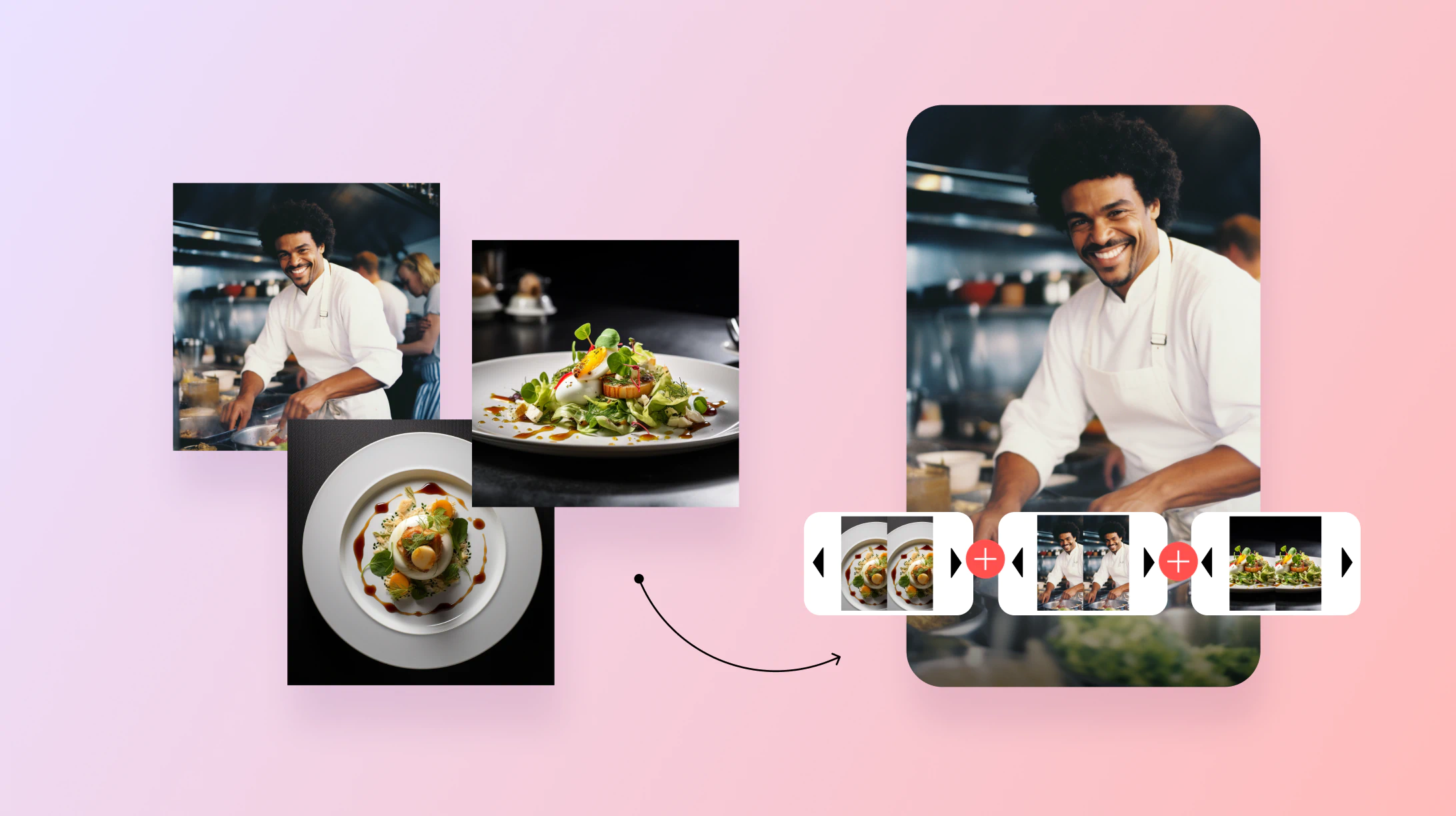
Sharing your combined videos
Once you've created your stunning combined video using Videoleap's video merger tool, it's time to share it with the world. Here are some platforms where your video can make an impact:
- Social media: Upload your combined video to popular social media platforms like Instagram, TikTok, Facebook, or Twitter to engage with your followers and reach a wider audience.
- YouTube: If you have a YouTube channel, combining videos can help you create more varied and engaging content for your subscribers. Use Videoleap to stitch videos together on iPhone and upload them directly to your channel.
- Website or blog: Embed your combined video on your website or blog to enhance your content and provide a multimedia experience for your visitors.
- Email or messaging apps: Share your video privately with friends, family, or colleagues through email or messaging apps like WhatsApp or iMessage.
By exploring these sharing options, you can ensure that your combined video reaches its intended audience and makes the desired impact.
Combining videos on your iPhone is a great way to create engaging, informative, and memorable content. With the Videoleap app, merging two or more videos is a simple and straightforward process. By following the steps outlined in this blog post and keeping our tips in mind, you'll be well on your way to creating stunning combined videos that captivate your audience. So go ahead and give it a try – your creativity is the only limit!














.svg)

.svg)









